Adding A Step
Learn how to add steps inside your system's admin panel.
Aron Prins
Last Update há 9 meses
To add your first step, click on Steps in the left-hand sidebar menu.

On this page, you'll see an overview of the steps that are currently inside your system, the step number, step ID, and multiple options.
Firstly, the step number is the order number that the steps are in. Step 1 is the first, step 2 the second, and so on.
The step ID on the other hand is the ID you will need when using links inside pages, and to show an affiliate link for example with your system member's username in it.
To create your first step, click the Add Step button at the top-left hand side of this page.
On the page that opens, you will see a set of empty text area's that we are now going to fill in.

First, add the step title: this is the name of the step that you want to show in the member's area.
If this is the first step you've ever created, just make sure to complete all the fields on this page, save it, and take a look in the member's area.
This will show you how everything will look, and what you need to adjust accordingly.

Next up, it's time to choose whether you want to have an Internal, or an External step.
An internal step provides you with a selection of options like the step title, button text, button link, image, and description. This is the simple version of a step.
An external step provides you with a slightly different set of options: the step title, image, and descriptions are the same, but we now see the button URL and text have changed places with the site name and account setup URL fields.
This external step allows you to promote an external product, service, or affiliate program, and for optimal integration, we’ve created a simple tag that you can replace the URL’s referring ID with.
In turn, when the URLs are used within the system, the correct referring affiliate gets the commission.

Play around with these steps, simply complete a few and log in to your member's area and see how it looks.
Adjust accordingly to your wishes, and you’ve completed the first step of completing your system setup!
Let’s continue with the next step, I’ll see you there!